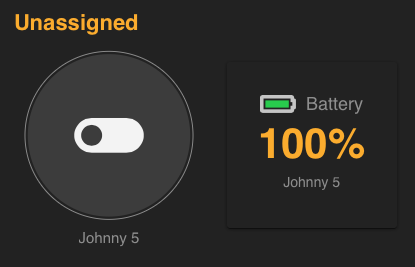Meshtastic is a fairly new Open Source project. This user manual is going to be updated as I go through and explore the possibilities of the technology.
Table of Contents
Introduction
Device
Troubleshooting
Connect the Meshtasic Device to your computer and open a Serial Terminal to the device at 921600 8-N-1.
Development Environment
Easiest way to get started is to follow the Meshtastic Device Build Instructions.
The instructions linked above work well but were probably written for someone on Windows. If you’re on a Mac, the first few steps should be …
- Purchase a suitable radio.
- Install xCode (This will give you a supported version of Git).
- Reboot your computer.
- Install PlatformIO.
… then the rest of the instructions from the project are spot on.
WiFi
WiFi Support can be configured as either a WiFi Client or a Software Access Point (SoftAP). The WiFi Client will connect to your existing WiFi Network while the SoftAP will broadcast a new SSID and Password.
With the SoftAP turned, a DNS server will also be enabled. The DNS server will respond to all DNS requests with the IP address of your device. This will simplify device discovery because you will not have to remember the device’s IP — any unencrypted HTTP request will direct you to the right location.
Configuration via Python API
Until the Native Android Application supports the ability to configure the WiFi settings, the only way to save your configuration into the device is with the Meshtastic Python API. Download and install the Python API for your system by following the instructions here:
NOTE: The Meshtastic Python API currently has a bug which prevents it from working properly on MacOS. If you have a Mac, the work around for now is to use another computer or run Linux from within a Virtual Machine. I use VMware Fusion with Ubuntu 20.04 for this and it works great.
Configuration Examples
- Set the WiFi SSID & Password as a WiFi Client:
-
meshtastic --set wifi_ap_mode false --setstr wifi_ssid mywifissid --setstr wifi_password mywifipsw
-
- Set the WiFi SSID & Password with the SoftAP enabled:
-
meshtastic --set wifi_ap_mode true --setstr wifi_ssid mywifissid --setstr wifi_password mywifipsw
-
- Disable WiFi:
-
meshtastic --set wifi_ap_mode false --setstr wifi_ssid "" --setstr wifi_password ""
-
Status Screen
The status of the WiFi connection, IP address and network information will be displayed on the oled screen.
WiFi Firmware Builds
Links to firmware builds:
- asdf
Known Problems
List of known problems:
- asdf
REST Endpoints